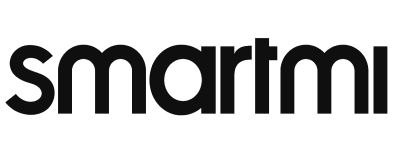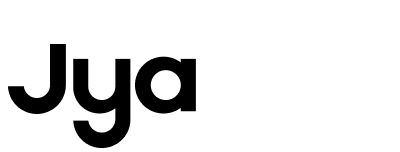Product Help
Air Purifier
Air Purifier P1
Evaporative Humidifier
Evaporative Humidifier 2
Standing Fan 2s
Standing Fan 3
Fan Heater
Convector Heater 1s
Smartmi VortexWave A1
Currently only 4-sided settings are supported, and more polygonal settings are not currently supported.
Open the APP to enter the device homepage, click the menu bar in the upper right corner, and select to enter the virtual wall/restricted area setting, you can add virtual wall, add cleaning restricted area, add scrubbing restricted area settings, and adjust the virtual wall position, length, restricted area position, Size, set the virtual wall/restricted area and save it, the virtual wall/restricted area will take effect.
Troubleshooting methods for network distribution failure/unable to connect/app unable to access the Internet:
1: Scan the QR code on the instruction manual or download the latest version of the Mi Home APP in the app store, and ensure that the network permissions of the APP are enabled in the phone settings.
2: Temporarily turn off the 4G/5G mobile data service of the mobile phone, ensure that the mobile phone is connected to the Wi-Fi network at home, and open other applications or browsers on the mobile phone to check whether the Internet can be accessed normally.
3: Check the router's Wi-Fi name and password. It is recommended to set it to English or numbers, and avoid special symbols and Chinese characters.
4: If you use a 2.4GHz/5GHz dual-band router at home, you should pay attention to the following two points:
①If the router has been set to "dual-band preferred " or "dual-band integration" (only one WIFI signal), you can directly configure the network
②If the router is set to send out two Wi-Fi signals, please select the Wi-Fi signal in the 2.4G frequency band in the mobile phone wireless network list.
5: The router cannot be set to hide the Wi-Fi signal during or after the network configuration is complete.
6: After some Android phones are connected to " zhimi -vacuum- wal_miap **** " , the screen of the phone will pop up a dialog box of "checking that WLAN cannot access the Internet". According to different mobile phones, the prompts are as follows. Make sure that the phone maintains a wireless connection with the robot. :
①If you want to switch other networks, you need to select " Do not switch".
② Whether to allow switching to other better networks needs to select "Do not allow".
③If you want to continue using the network, you need to select "Use".
7: After the network distribution is successful, the power indicator and the recharge indicator on the fuselage will be on for a long time.
In Do Not Disturb (Do Not Disturb) mode, the robot turns off the voice broadcast function, and the scheduled cleaning task will not be executed in the Do Not Disturb mode. When entering the Do Not Disturb mode, if there is a cleaning task being performed, the cleaning task Stop, the robot returns to the charging base, does not perform self-cleaning, and continues to scan after the break point after the Do Not Disturb mode ends. If the host enters the DND mode during the air-drying task, the host's air-drying task will be suspended, and the host's air-drying task will continue to be completed after the DND mode ends.
The APP enters the device homepage, click the menu bar in the upper right corner, and choose to enter the DND setting, you can set the DND start time and end time. The DND setting will take effect after successful setting. You can also turn off the DND mode on this page. When the appointment time and the DND time conflict, the DND setting takes priority.
The robot roller brush, dry-sweeping filter element, and scrubbing filter sponge are consumables. Open the APP to enter the device homepage, and click the menu bar in the upper right corner to enter the consumables record (the service life of the roller brush is 300H, and the service life of the dry-sweeping filter element is 300H). It is 150H, and the service life of the scrubbing filter sponge is 150H); after replacing the new consumables, you need to manually reset it on the APP and start to re-time.